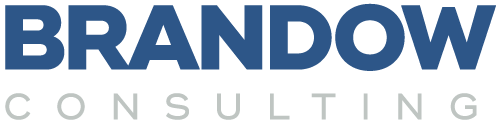Steps for clean import of physical count data (without barcoding)
Count and prepare
-
- Do the blind physical count on a laptop with a spreadsheet. The spreadsheet should be in the “Add Inventory” format. To see this format, go to Fishbowl. Click File >> import >> Add Inventory. Click next and click, “Export Template”. Fill in the template as you perform your physical count. Assure you have all costs included.
- If you don’t have all your costs:
- Export the “Part Cost” spreadsheet from Fishbowl. On the “Add Inventory” spreadsheet, run a VLookup formula in the cost column to pull in the costs from the “Part Cost” spreadsheet.
- If you don’t have all your costs:
- After you have the “Add Inventory” spreadsheet prepared and ready to import stay after hours to import it.
- Run an export to QuickBooks to clear out the queue. No one should be entering any more transactions in Fishbowl Inventory while you perform the rest of these steps.
- Do the blind physical count on a laptop with a spreadsheet. The spreadsheet should be in the “Add Inventory” format. To see this format, go to Fishbowl. Click File >> import >> Add Inventory. Click next and click, “Export Template”. Fill in the template as you perform your physical count. Assure you have all costs included.
Zero out the current inventory
- Export the Cycle Count Data spreadsheet. (File >> Export >> Cycle Count Data). There is no filter, so the whole thing will export. If you would like us to build you a filtered Query to be used on the data screen, we can do that.
- Sort the “Cycle Count Data” spreadsheet by Location Group
- Mass select and delete all rows from other warehouses. This does not delete anything in the system. This step just separates those warehouses from what we are doing now.
- Sort the “Cycle Count Data” by Quantity Committed.
- On the “Add Inventory” spreadsheet, decrease the quantity in the Shipping locations by the qty committed qty.
- On the “Cycle Count Data” spreadsheet, Delete the rows that have quantity committed. Fishbowl won’t let us change these, so we can’t include them in “Cycle Count Data” import. These are parts already “picked”, but not yet “shipped”. If we try to import these, we’ll just get an error.
- Change the quantity of all other rows to “0” on the cycle count data spreadsheet.
- Import the Cycle Count Data spreadsheet. This will bring all the inventory in that warehouse to zero that can be adjusted to zero. Now you have a fresh, clean start.
Import the date from the physical count
- Import the “Add Inventory” spreadsheet.
- Do a “Mark as Posted” export to QuickBooks. This should only mark all the “cycle count data” and “add inventory” adjustments as posted. This will prevent thousands of journal entries from being posted to QB.
- Run the Inventory Valuation Summary report in Fishbowl and take note of the total value of inventory
- Make a journal entry to the inventory asset account in QuickBooks to bring the two in sync.
Note: In these steps, we have you bring your count to zero then add the counts back in. You may ask, “Why not just export the cycle count, adjust the quantity and import it back in?” The answer: fear of making mistakes. With that approach, everything needs to be included in the Cycle Count Spreadsheet. If something is missed or removed, it will be left unadjusted. The blind physical count tends to be more accurate.
Send us a note if you have any questions. We can also discuss doing a physical count or cycle count using Fishbowl GO